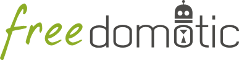
To develop a new object type, you have to create a Java extension which describes the actions that the new objects can perform.
After that your object can be instantiated by writing a XML file that describes the value of an instance of the object model you have implemented in Java.
To create the Java object model, you have to list the object properties and the values it can take. This is done by adding predefined listeners (called behaviors) to your object.
For example, a light can be turned on, turned off, and dimmed. So it has a behavior called powered that can be true or false, and a behavior called brightness that can assume integer values from 0 to 100.
A behavior is an instance of predefined classes. For example, the behavior powered is an instance of BooleanBehavior.java while brightness is an instance of RangedIntBehavior.java.
A behavior listens to change requests of its values, parses the request (for example, a sensor notifies that a light brightness has changed) and performs the defined operation for this situation.
The design pattern underneath is the same as a Java listener used for a Swing button. An example can be more clear. This is the definition of the brightness property of a light object
//linking this property with the behavior defined in the XML
//it takes the max, min and step values from the object definition file.
brightness = (RangedIntBehavior) getBehavior("brightness");
brightness.addListener(new RangedIntBehaviorListener() {
@Override
public void onLowerBoundValue(Config params) {
//here you can add the code to execute if the brightness changes to the
//lowest value possible. Eg: brightness equals to zero means the
//light must be turned off.
turnPowerOff(params);
}
@Override
public void onUpperBoundValue(Config params) {
//here you can add the code to execute if the brightness changes to the
//highest value possible. Eg: brightness equals 100 means the
//light must be set to on and not dimmed.
turnPowerOn(params);
}
@Override
public void onRangeValue(int rangeValue, Config params) {
//here you can add the code to execute if the brightness changes to
//a value inside the min-max range. Eg: brightness equals 45 means
//the object must change its brightness value to 45.
setBrightness(rangeValue, params);
}
});
the setBrightness() method will look like this
public void setBrightness(int rangeValue, Config params) {
//executes the developer level command associated with
//'set brightness' action defined in the object definition file.
//the parameter 'params' has the data for the correct execution of the action.
boolean executed = execute("set brightness", params);
if (executed) {
powered.setValue(true); //if dimmed, the light is on
brightness.setValue(rangeValue);
//set the light graphical representation
setView(1); //points to the second element in the XML views array, the "light on" image.
setChanged(true);
}
}
Here is a list of ready to use behaviors to instantiate as object properties:
| Behavior Name | Listenable values changes | Example of use |
|---|---|---|
| RangedIntBehavior | onLowerBoundValue; onUpperBoundValue; onMiddleValue | Can be used to model a property like volume of a TV object |
| BooleanBehavior | onTrue; onFalse | Can be used to model the muted behavior of a TV object |
As for any plugin the code must be compiled and its jar file must be deployed in the FREEDOMOTIC_ROOT/plugins/objects/OBJECT_NAME_FOLDER. As Freedomotic starts up, it loads all the objects inside the FREEDOMOTIC_ROOT/plugins/objects/ subfolders irrespective of their names. Objects don’t require a XML configuration file.
When it receives a specific input, Freedomotic knows how this type of object will execute. You will have to provide one or more .xobj files that describe the instances of your object type. For example, you have the light definitions but you you need to add to the environment a light called ‘kitchen light’ and another one called ‘living room light’. This is done through .xobj definition.
TODO: explain how to create a xobj object
TODO: add a general description
| Field | Values | Description | Required |
|---|---|---|---|
| name | String | The name of the object | YES |
| description | String | A brief description of your object (up to 100 char) | YES |
| actAs | NOT YET IMPLEMENTED | NO | |
| type | EnvObject.ElectricDevice.Light | Dot notation of the object hierarchy in Freedomotic. It is a free form string you can use to identify | YES |
| protocol | String | Depends on the controller protocol eg: X10, Modbus,... Refer to the controller guide. Can be changed from the frontend at runtime. | YES |
| phisycalAddress | String | Depends on the controller protocol eg: X10, Modbus,... Refer to the controller guide. Can be changed from the frontend at runtime. | YES |
In this section the object’s behaviors are configured. Each behavior name must have the same name that is used inside the object code. To facilitate the object’s configuration an object developer should expose all names that is using inside the code. The names are case sensitive.
Used to describe a property that can have only two values: true or false. For example, the property powered of an electric device such a light.
| Field | Values | Description | Required |
|---|---|---|---|
| name | eg: powered, muted, ... | the name of the boolean behavior | YES |
| description | String | A string to describe the behavior purpose | NO |
| value | Boolean | The startup value of the behavior | YES |
| active | Boolean | This behavior is valid on startup? If in doubt use “true” | YES |
| priority | NOT YET IMPLEMENTED | NO |
A behavior used to model a property that can have a ranged set of integer values. For example, from zero to hundred or the volume property of a TV object.
| Field | Values | Description | Required |
|---|---|---|---|
| name | eg: powered, muted, ... | The name of the boolean behavior | YES |
| description | String | A string to describe the behavior purpose | NO |
| value | Boolean | The startup value of the behavior | YES |
| max | Integer | The upper value that can be assumed. Eg: 100 | YES |
| min | Integer | The lower value that can be assumed. Eg: 0 | YES |
| step | Integer | The step used to go to the next or previous value from the current one. | YES |
| active | Boolean | This behavior is valid on startup? If in doubt use “true” | YES |
| priority | NOT YET IMPLEMENTED | NO |
This behavior represents an object feature that only takes values from a predefined list. For example, the input property of a TV object can only take values like INPUT1, INPUT2, SATELLITE, etc...
| Field | Values | Description | Required |
|---|---|---|---|
| name | eg: powered, muted, ... | The name of the boolean behavior | YES |
| description | String | A string to describe the behavior purpose | NO |
| active | Boolean | This behavior is valid on startup? If in doubt use “true” | YES |
| priority | NOT YET IMPLEMENTED | NO | |
| selected | Integer | The default selected item | YES |
| list | List | The list of items. Each of them has the format item_value | YES |
Each view corresponds to a visual representation of the object that can be shown using the object code. The position of the view on the list corresponds to the same number that is used in the code.
| Field | Values | Description |
|---|---|---|
| tangible | Boolean | The object is a physical object or not |
| intersecable | Boolean | A person or shape can intersect this object |
| width | Integer | The width of the object |
| height | Integer | The height of the object |
| x | Integer | Its x position starting from 0,0 (the upper left corner) of the environment |
| y | Integer | Its y position starting from 0,0 (the upper left corner) of the environment |
| rotation | Integer | The rotation using the upper left corner of the object as pivot point |
| fillcolor / red | Integer | The color that fills the geometrical shape of the object |
| fillcolor / green | Integer | The color that fills the geometrical shape of the object |
| fillcolor / blue | Integer | The color that fills the geometrical shape of the object |
| fillcolor / alpha | Integer | The color that fills the geometrical shape of the object |
| textColor / red | Integer | The color of the text that describes the object |
| textColor / green | Integer | The color of the text that describes the object |
| textColor / blue | Integer | The color of the text that describes the object |
| textColor / alpha | Integer | The color of the text that describes the object |
| borderColor / red | Integer | The color of the shape border |
| borderColor / green | Integer | The color of the shape border |
| borderColor / blue | Integer | The color of the shape border |
| borderColor / alpha | Integer | The color of the shape border |
| shape/npoints | Integer | Number of points used to describe the shape |
| shape/xpoints | Integer | Ordered list of x coordinates of the points |
| shape/ypoints | Integer | Ordered list of y coordinates of the points |
| icon | String | The name of the icon in the resource folder (path can be omitted) |
The actions represent the tasks that can be performed by an object. These actions must be associated with the hardware command that has to be executed when the action is launched. As with the behavior, the name of each action must match the ones used in the object code. Also, the command value should match the name of an existing command (normally a hardware command created by the hardware plugin developer).
| Field | Values | Description |
|---|---|---|
| name | String | The name of the action already defined in the object code |
| value | String | The name of the command |